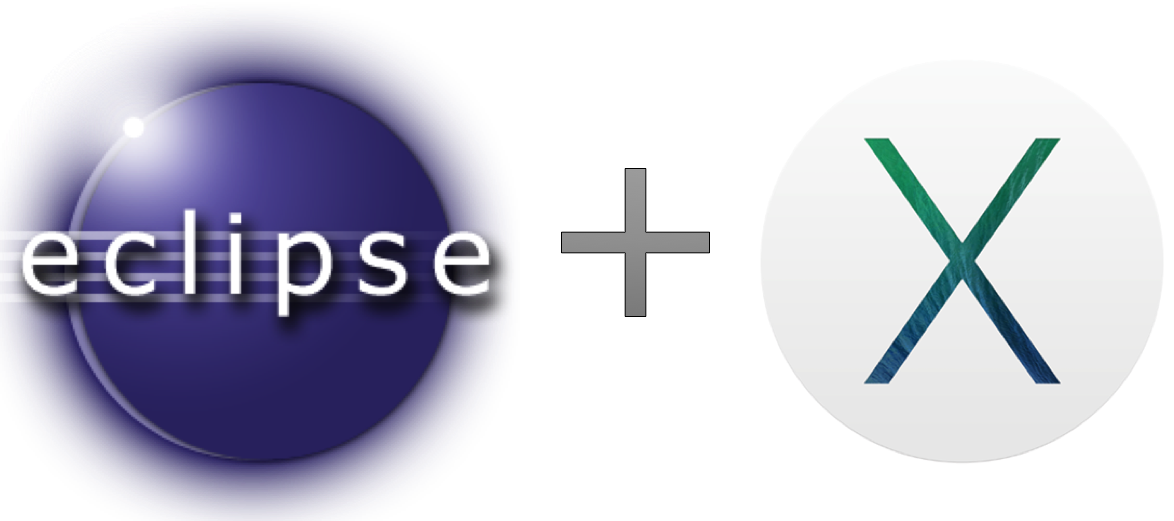Install Eclipse on Mac OS X 10.9.4
Greetings, my fellow human beings. I am now on the other side of the globe in Madison, Wisconsin. Now that I've settled down I'm hoping to continue pushing out content. I recently bought a MacBook Air, having never used a Mac in my life, and today I'll talk about how to install Eclipse on OS X 10.9.4. There wasn't a one-stop recipe when I had to do this last week, but I've written one here for you!
- Download the Eclipse installer from the Eclipse website [link]. For me, this is Eclipse Standard 4.4 Mac OS X 64-bit.
- Unzip the .tar.gz file. You should see a folder named 'eclipse'. Move this folder to the Applications folder of your Mac.
- Double-click the file 'Eclipse' in the eclipse folder to launch Eclipse.
- Download the latest Java development kit from Oracle website [link]. At the time of writing, that is jdk-8u20-macosx-x64.dmg.
- Double-click the .dmg file and follow the instructions to install the JDK.
- You should be able to launch Eclipse now - again, by double-clicking the file 'Eclipse' in the eclipse folder.
I hope that works for you! We live in exciting times.
Reference: Eclipse forum [link]